It’s been a while since last update, again, so I figured I should at least provide something..
I recently started in a new job, and one of the first things I looked into was the amount of snapshots in our vmware environments. Not surprisingly there was a lot of snapshots, and very few of them had any hints of when they were taken and why.
The vsphere console doesn’t provide this info so I had to turn to PowerCLI to get the info I needed. PowerCLI is really just a snap-in to powershell so I felt right at home 
After you start PowerCLI, you need to first connect to your vcenter server:
Connect-VIServer <vcenter server>
You will be promted for username and password for vcenter. After powershell has connected to the vcenter server, all you need to is run this one-liner:
Get-VM | Get-Snapshot | Select VM,Name,@{N="SizeGB";E={@([math]::Round($_.SizeGB))}},Created
This will return a list of all vm’s, their snapshots, size of the snapshots and the date the snapshot was taken.
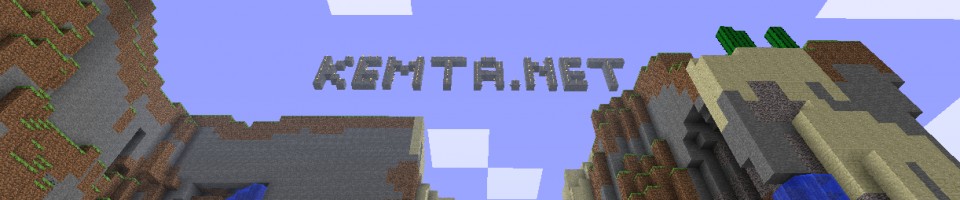
One Response in another blog/article
[…] about this same topic: listing snapshot info using PowerCLI. In my original post (which you can see here) I only wrote a pretty simple one-liner. Which was kind of okay, but it was missing one crucial […]